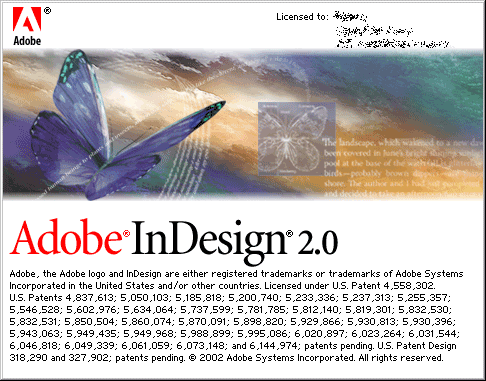NOTE: While we have usually used the “Essential” layout for Illustrator and Photoshop some of the items I’ll be referring to below will require you to be in “Advanced Mode”. That’s right you’re advanced; now give yourself a high five (often this is just referred to as clapping but you know what I mean).
Master Pages
Master pages can be found at the top of the pages panel. All projects start with a “None” and “Master A” option. Anything you put on a master page will be applied to all the other pages in that document. To move to a master or regular page remember that you will have to double click on the page in the pages pallet, a singe click won’t work.
- To add numbers to a master page go to Type>Insert Special Character>Marker>Current Page Number.
- You can clear a master style on any page by dragging the “None” master page over the page you want to apply it to.
Paragraph Styles
Paragraph styles allow you to change and apply different attributes to paragraphs of text.
- Highlight text you want to turn into a paragraph style and press the new style button (which looks like the new layer button in photoshop) in the pages pallet. Don’t forget to name your paragraph style.
- Change any other options you want to have set for the style.
- You can apply this new style to any paragraph by highlighting it and clicking on the name of the paragraph style you want to apply.
Character Styles
Character styles allow you to change and apply different font attributes to one or more characters.
- Highlight text you want to turn into a character style and press the new style button (which looks like the new layer button in photoshop) in the pages pallet. Don’t forget to name your character style.
- Change any other options you want to have set for the style.
- You can apply this new style to any charter or group of characters by highlighting it and clicking on the name