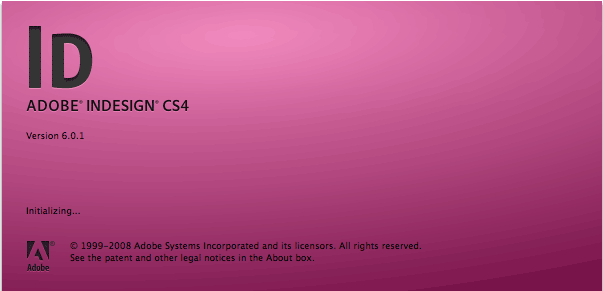- Click on ‘File’ > ‘ Print Booklet…’
- Pay attention to any caution symbols – It looks like there is currently a small bug in InDesign which causes the setup of the ‘Letter Half’ to default to print in portrait mode. If you see the little yellow symoble in the preview paine follow the steps bellow. If not just press the ‘Print’ button.
- Format and print your booklet -If you do have the caution symbol:
- Click on ‘Print Settings…’
- In the new window click on the ‘Setup’ option
- Change the print orentation from ‘Portrait’ to ‘Landscape’
- Click the ‘OK’ button to save your choice and close the Print Settings window
- The caution symbol should now be gone. Click on the ‘Print’ button to print your document to the printer in the student lounge.
- You can assemble your final document and staple the center with the document stapler in the Library.
Press Enter / Return to begin your search.
InDesign Notes 6: Printing your booklet in InDesign