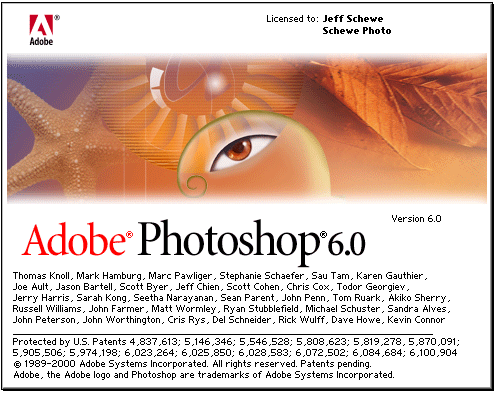Contextual aware delete
Download today’s exercise here.
To use Contextual Aware delete hold down SHIFT when pressing DELETE
- Remember that when using contextual aware delete you are asking the computer to be creative. This will sometimes result what you want it will sometimes result in something you definitely don’t want but, you will usually need to clean up a bit after the initial delete.
- Contextual Delete usually works in places where there is a common pattern.
Using Brushes
Brushes allow you to change the shape of your paintbrush.
- These can be downloaded from the internet and added to your brush library.
- You can also create your own brush by selecting a greyscale image and selecting
Edit>Define Brush Preset... - You can change a number of brush options in the Brush Panel.
- Shape Dynamics allows you to create a slight jitter around the diameter of the brush.
- Scattering changes the scatter pattern of the brush shape.
- Texture will add a slight texture of a loaded grayscale image.
- Dual Brush will allow you to use two separate brush shapes.
- Color dynamics will blend both the foreground and background colors.
- Transfer changes the opacity of the brush this is often used with tablets.
- Noise adds a bit of grain to your stroke.
- Wet edges will make the edge of your stroke slightly darker and changes the way color is blended.
- Airbrush lightens the edges.
- Smoothing smooths the blending of colors a bit more.
- Protect texture tries to keep the texture of the image when painting.
Matching Skin Tones and other colors
You may need to adjust the tones of skin, hair etc if you are taking a feature from one person and placing it on another. To help do this we’ll first just concentrate on the values and then move to the color of the image.
- Create a new Hue and Saturation adjustment layer and drag it to the top of the layer stack.
- Take the adjustment layer’s saturation all the way down to zero so everything is in black and white.
- Select the layer you want to adjust, the one with the nose for example, by clicking on it.
- Now select just the item on the layer by holding down
COMMANDand clicking on the thumbnail of that layer. - Create a new Levels adjustment layer and adjust the shadows highlights and mid-tones so that they look similar to the tone of the rest of the face.
- Turn the Hue and Saturation level off by poking its eye to see how close you are.
- You should be pretty close but there will probably by some adjustments to the hue that will need to be done.
COMMANDclick on the object you want to tweak like before.- Create a new Color Balance adjustment layer and and fine tune your color choices.
- You can also blend your two items further by using a mask.