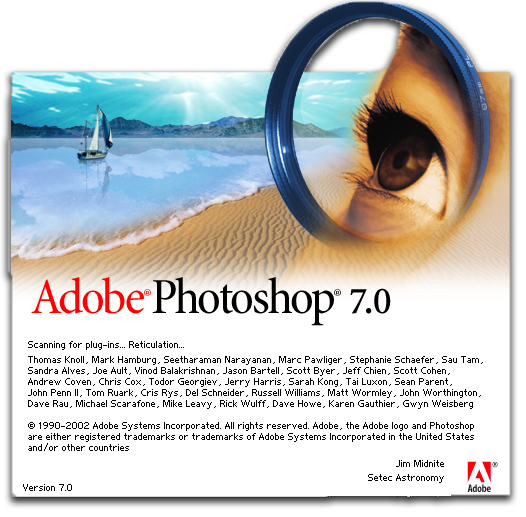Download exercise files here
Download frequency separation pdf here
Download Creating Photoshop Actions pdf here
Frequency Separation
Frequency Separation allows you to separate the color from the texture of an image. It’s a little complex to set up but heres how to do it.
Set up
- Create two more copies of the layer you wish to work on by pressing
COMMANDJtwice. - Name the top lave “Texture” and the one beneath it “Color”.
- Select the Color layer and go to Filter > Blur > Gaussian Blur to slightly blur the skin but make sure the things that should stay sharp like the eyes, teeth and eyebrows are not affected.
- Click on the Texture layer and go to Image > Apply Image…
- In the box that shows up make these changes:
- Source: The name of the image you are working on
- Layer: The color layer
- Blending: Subtract
- Opacity: 100%
- Scale: 2
- Offset: 128
- Preserve transparency and Mask…. should be unchecked.
- Change the Texture layer’s Layer Style to Linear Light.
- OPTIONAL: Select the Color andTexture layer and group them to tidy things up.
Working with color
- Select the color layer.
- Click on the lasso tool and set you feathering before you make your selection. (You can press the
Qbutton to quickly go into Quick Mask mode to check the feathering, pressingQagain will take you out.) - Choose Filter > Blur > Gaussian Blur and use the slider to give the subject a more even skin tone.
- Select more other areas and repeat.
Working with texture.
- Select the color layer.
- Make sure you’re using the Clone Stamp tool and that Current Layer is selected in the options bar.
- Select a texture you want to use to clone by pressing the
OPTIONkey and clicking. - Then paint in the texture you want on the area you want to change.
Creating Photoshop Actions
Photoshop allows you to create actions for steps you repeate often in this section we’ll create a Frequency Seperation action.
- Select Window > Actions if the Actions window isn’t visible. (It looks like a play button)
- Click on the folder to Create a new group called “User Actions” to make your actions easier to find.
- Create a new action by clicking on the Create new action button. Name your action and then press the “Record” button
- Go through the steps you’ll want the action to preform. Remember, if you make a mistake you can delete it from the action later. When you’re done press the rectangular “Stop” buton.
- Play through your action and make adjustments as needed.
REMEMBER: Actions are only saved locally on a machine if you want to save an action to use elseware click on the small “hamburger menu” and choose save actions to save your user actions.