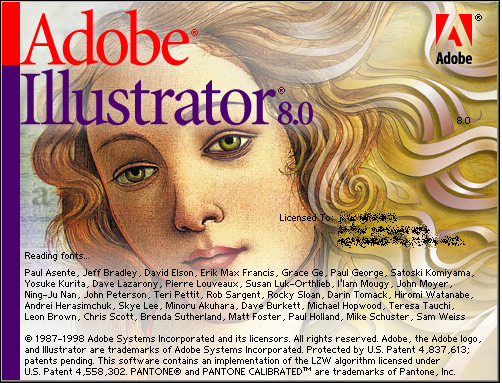Creating a texture
Creating a new pattern in Illustrator is simple:
- arrange a few shapes into the pattern you want,
- select all of them,
- drag the texture into your Swatches pallet.
You can now drag the pattern over any filled object and that object will take on the pattern.
NOTE: Try to keep your patterns simple as Illustrator will have to create the math for each tile of the pattern. Complex patterns can bog down or even crash Illustrator if it runs out of memory.
Adjusting patterns
Scaling patterns
- Go to Object > Transform > Scale in the menu bar.
- In the new window that pops up make sure that both Preview and Transform Pattern are checked.
- Scale your pattern by the percentage you want.
Moving patterns
Patterns can be moved around within their object by holding down the ~ key (just below the escape key in the upper left corner of your keyboard) and moving the pattern with the black arrow (shortcut key V).