While I will try to cover as much as possible in this class, the applications we will be using are very dense so there is a good chance you will need to get help doing something when I’m not around. Being able to find answers to your own questions will not only help you feel like you are in control of the program it will also make you a better designer / artist. Below are a few notes from class on how to help yourself.
Use the app’s built-in help search
Up in the menu section of all the Adobe apps is an option titled help. The really cool thing about this option is if you click in the search box that’s revealed it will show you where the menu option you’re looking for is located. You will probably see me do this multiple times during this class.
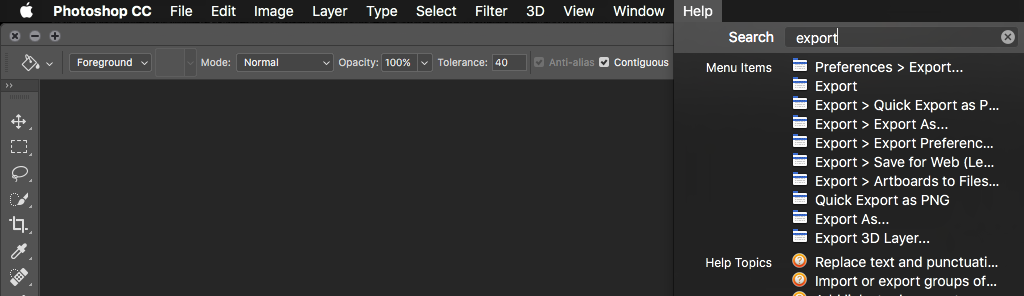
Google it.
Google (or Bing if you’re super art rebel [or duckduckgo if you’re paranoid]) is a great resource for finding help. There are a few extra things you can do to find the right answer. Here’s a link to Google’s own page on using these operators.
- Use quote marks
"around a phrase to look for that exact phrase. An example would be: What does “Error 104: No file found” mean? This would make sure only get results with Error 104 in the text and not something like Error no peppermint sticks found but we do have 104 types of ice cream. - Use the addition sign
+as opposed to spaces to make sure words aren’t omitted. Example: Photoshop+Layers+Kittens will only return results that have the words Photoshop, Layers and Kittens in them. - Use the subtraction sign
-to next to a word to make sure it doesn’t show up. Example: Ice Cream Sandwich -bacon will only return results that have the word Ice Cream Sandwich in it but not bacon. NOTE: make sure you put the subtraction sign right before the word you want with no space. If you want to make sure a phrase isn’t in the results use the subtraction sign with quotes. Example birds -“Justin Beeber” for results about birds that don’t contain the phrase Justin Beeber. - Use
site:with the full web address (this means adding .com, .edu etc. to the name) to just search one site. Example: site:youtube.com “Hippo vs. Aligator”. to find all videos on YouTube that have Hippo vs. Aligator in them. - Use the
Toolsbutton to reveal a menu option that lets you search within a specific time frame. This is particularly important if the top result is for an older version of the application you’re using that no longer works.
